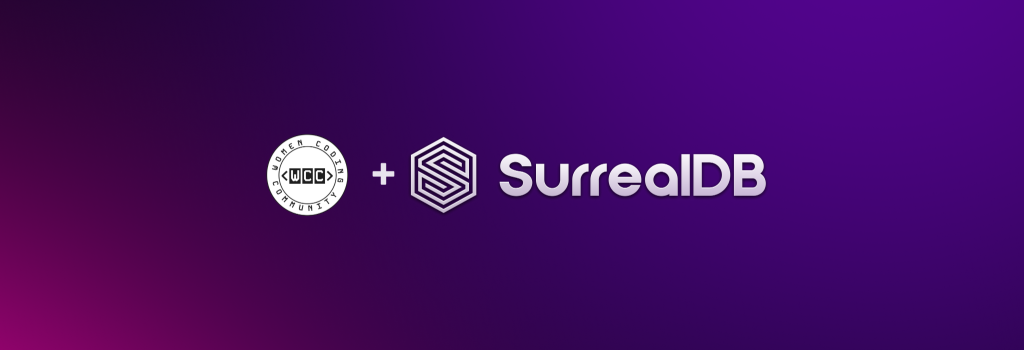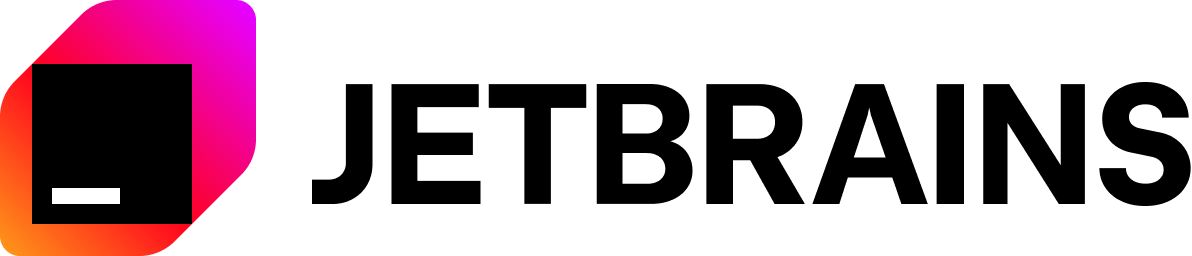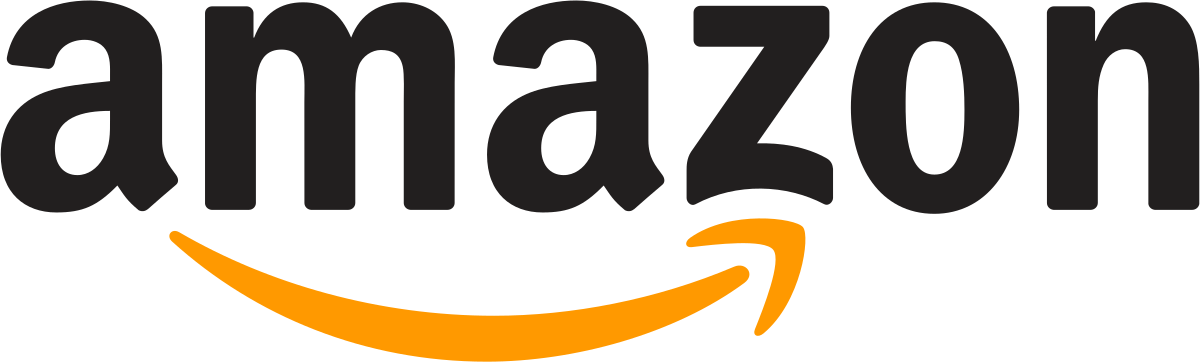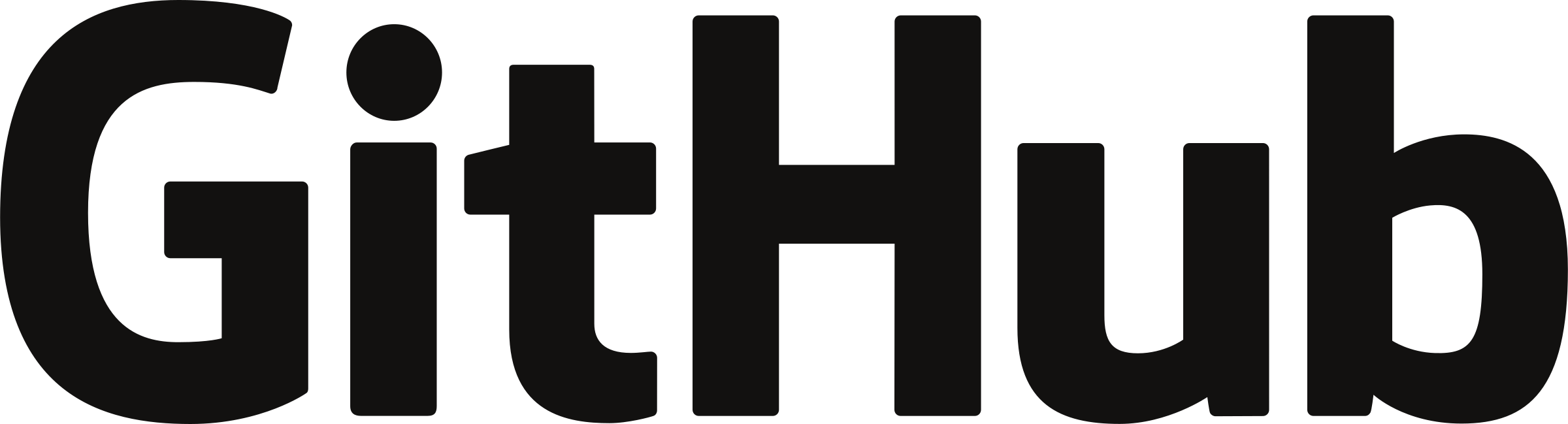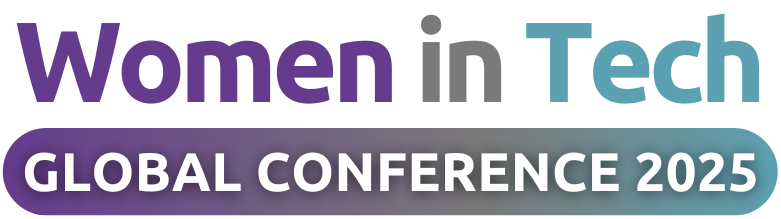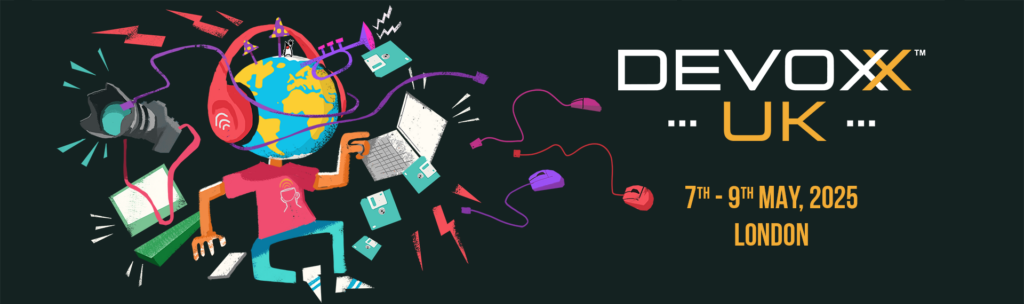How to Run Python Scripts
How to Run Python Scripts
There are two automation scripts:
1) automation.py: appends new mentors in samples/mentors.xslx to _data/mentor.yml
2) download_image.py: downloads image from a specified URL and saves in assets/images/mentors
3) automation_create_mentor_spreadsheets.py: creates spreadhseets for each longterm mentor with filenames like WCC - Long Term - MentorName.xlsx. All the files are saved in a folder named Long Term Mentors. It uses the data from Mentorship Programme long-term Registration Form for Mentees (Responses).xlsx sheetname Revised Menteesas input.
Dependencies
python 3.11 or above
How to Execute on Mac
A) automation.py
sh run_automation.sh
Note:
- Ensure to update
mentors.xslxwith the new spreadsheet containing the mentors to be added, OR - adjust the
FILE_PATH_MENTORS_XLSXparameter in the script to match the file path for the new spreadsheet.
B) download_image.py
Before running the script, make sure to update the IMAGE_URL and MENTOR_NAME parameters in the run_download_automation script with:
- the URL you want to download the mentor’s image from, AND
- the mentor’s name as it appears in the spreadsheet e.g ‘Adriana Zencke’
You can then run:
sh run_download_automation.sh
C) meetup_import.py
Before running the script, make sure to download the most recent iCal feed using this link.
Place the downloaded .ics file inside the tools/files folder and make sure it is renamed to meetup.ics.
Afterwards, run the command below:
sh run_meetup_import.sh
Note:
- New data will be imported to
imported_events.yml. Verify that all events details are formatted correctly, manually update if needed. - Ensure to copy the generated data to
events.ymland clear the file.
How to Execute on Windows
2) Navigate to the project’s \tools directory:
```
cd tools
```
3) Execute the desired script with the same steps as in How to Execute on Mac.
D) automation_create_mentor_spreadsheets.py
1) Install python
2) Download ad save the Mentorship Programme long-term Registration Form for Mentees (Responses).xlsx data file in the ‘tools/samples’ directory as the script file
3) Ensure sheet_name is set correctly in the script as Revised Mentees
4) Update output_dir to a local folder path/Long Term Mentors
5) The script creates the folder Long Term Mentors that will have .xlsx files for each mentor
6) Execute the script automation_create_mentor_spreadsheets.py
7) Each mentor will have a separate Excel file inside this folder, named: WCC - Long Term - {Mentor Name}.xlsx
8) Each file will contain mentee information specific to that mentor, including their reasons for selecting them
Note:
📁 Long Term Mentors
│── WCC - Long Term - Nonna Shakhova.xlsx
│── WCC - Long Term - Rajani Rao.xlsx
│── WCC - Long Term - Gabriel Oliveira.xlsx └── (more mentor files…)